"How to Install Minecraft on Chromebook: A Step-by-Step Guide"
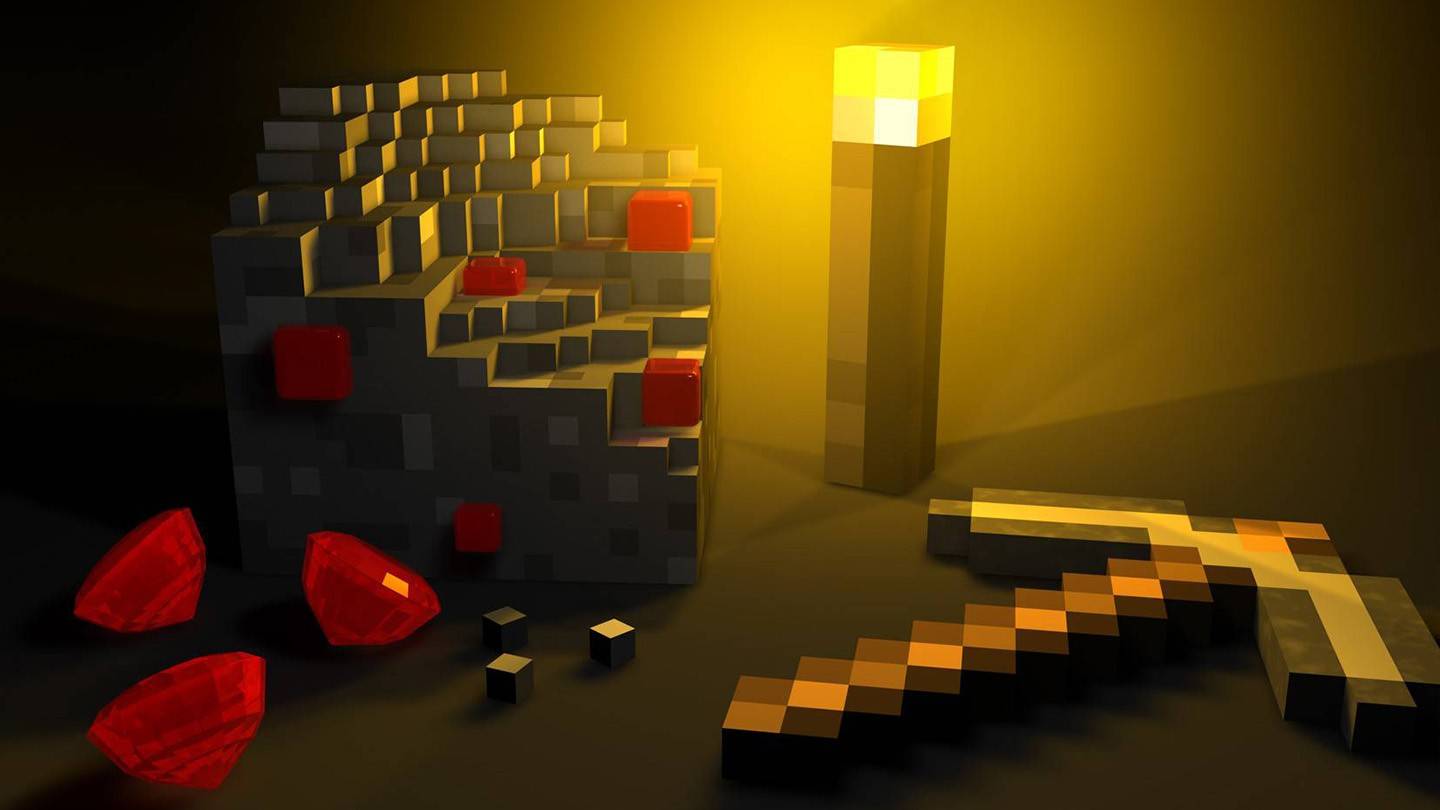
Minecraft, the immensely popular game, is not only available on various devices but also on Chromebooks. These devices operate on Chrome OS, leading many to wonder if playing Minecraft on a Chromebook is feasible. The answer is a resounding yes! In this comprehensive guide, we will explore the installation process in detail and offer valuable tips for optimizing performance.
Table of Contents
- General Information About Minecraft on a Chromebook
- Enabling Developer Mode
- Installing Minecraft on Chromebook
- Running the Game
- How to Play Minecraft on a Chromebook with Low Specs
- Enhancing Performance on Chrome OS
General Information About Minecraft on a Chromebook
To ensure stable gameplay on a Chromebook, your device needs to meet the following minimum system requirements:
- System Architecture: 64-bit (x86_64, arm64-v8a)
- Processor: AMD A4-9120C, Intel Celeron N4000, Intel 3865U, Intel i3-7130U, Intel m3-8100Y, Mediatek Kompanio 500 (MT8183), Qualcomm SC7180 or better
- RAM: 4 GB
- Storage: At least 1 GB of free space
If your Chromebook meets these specifications and you still experience stuttering, don't worry. We have a helpful guide at the end of this article to address performance issues. Now, let's dive into the installation process.
You can install the Bedrock Edition directly from the Google Play Store, which is straightforward: open the store, search for Minecraft, and navigate to its page. However, it costs $20. If you already own the Android version priced at $7, you'll only need to pay an additional $13. This method is ideal for those who prefer a hassle-free installation.
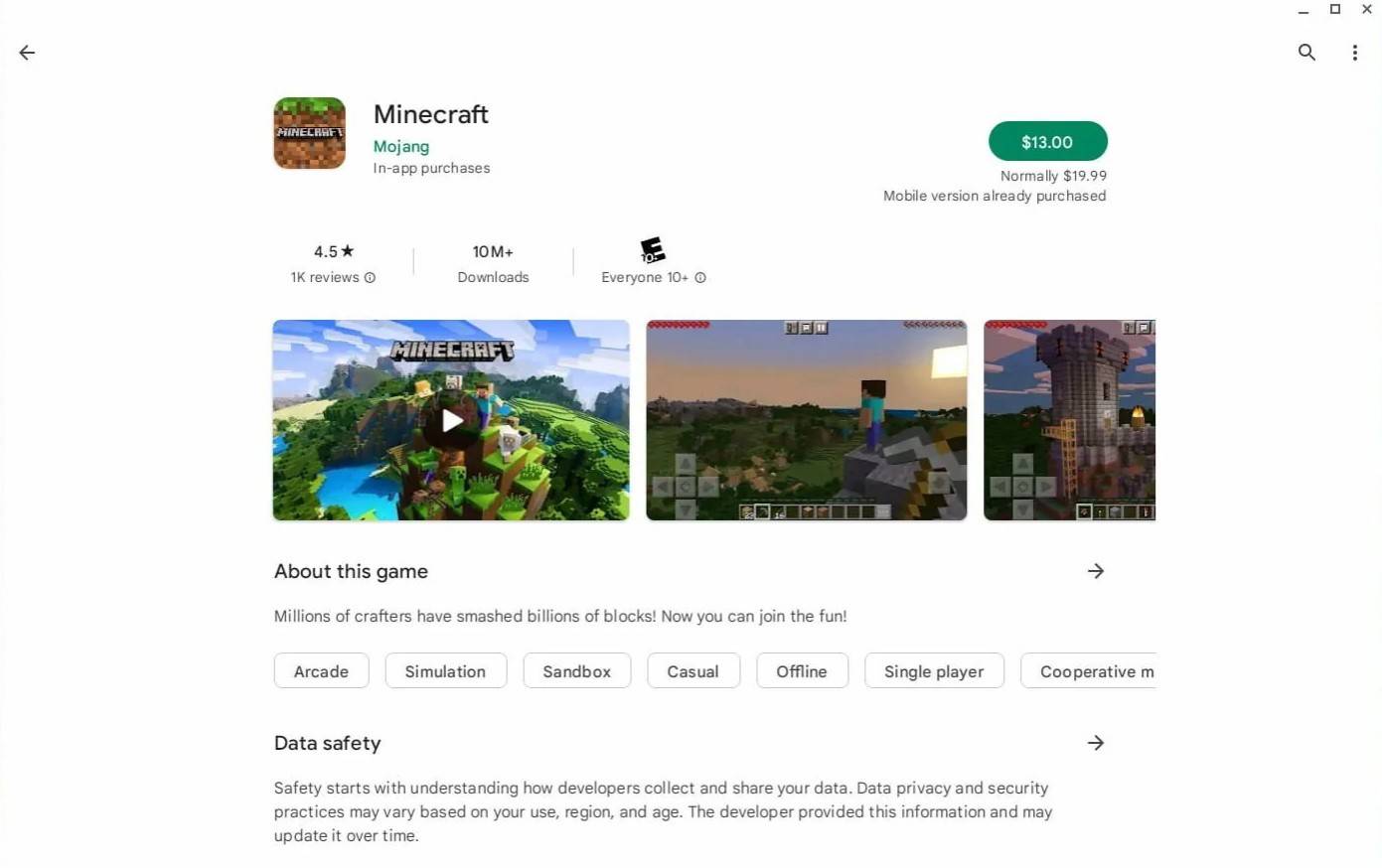 Image: aboutchromebooks.com
Image: aboutchromebooks.com
However, some players might not prefer the Bedrock Edition. Thankfully, Chrome OS, which is based on Linux, supports the Java Edition of Minecraft, which has been available for Linux for a while. Installing it requires meticulous attention due to the differences from Windows, including writing some code. We've prepared a detailed guide to help you install and start playing Minecraft on your Chromebook within just half an hour.
Enabling Developer Mode
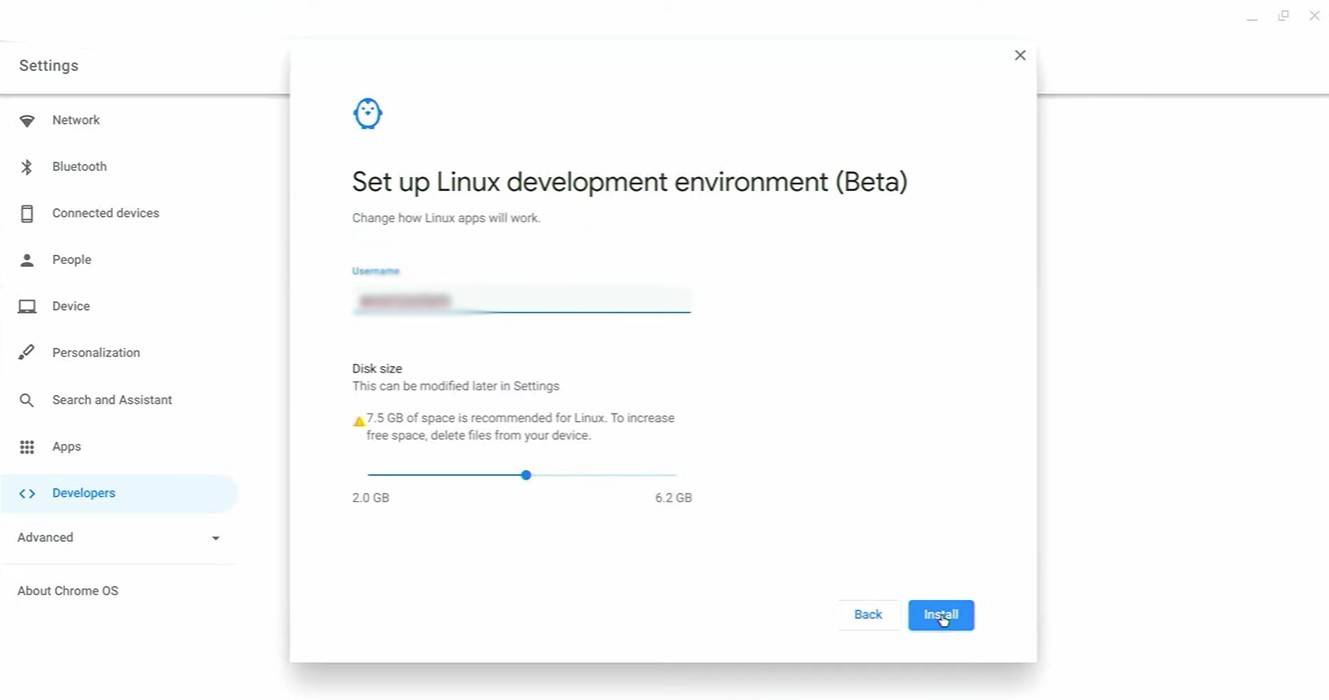 Image: youtube.com
Image: youtube.com
To begin, you need to enable Developer Mode on your Chromebook. Navigate to the settings menu, similar to the "Start" menu on Windows, and go to the "Developers" section. Enable the "Linux development environment" option. Follow the on-screen instructions until the process is complete. Once done, the Terminal will open, which is akin to the command prompt in Windows, where you'll continue the installation process.
Installing Minecraft on Chromebook
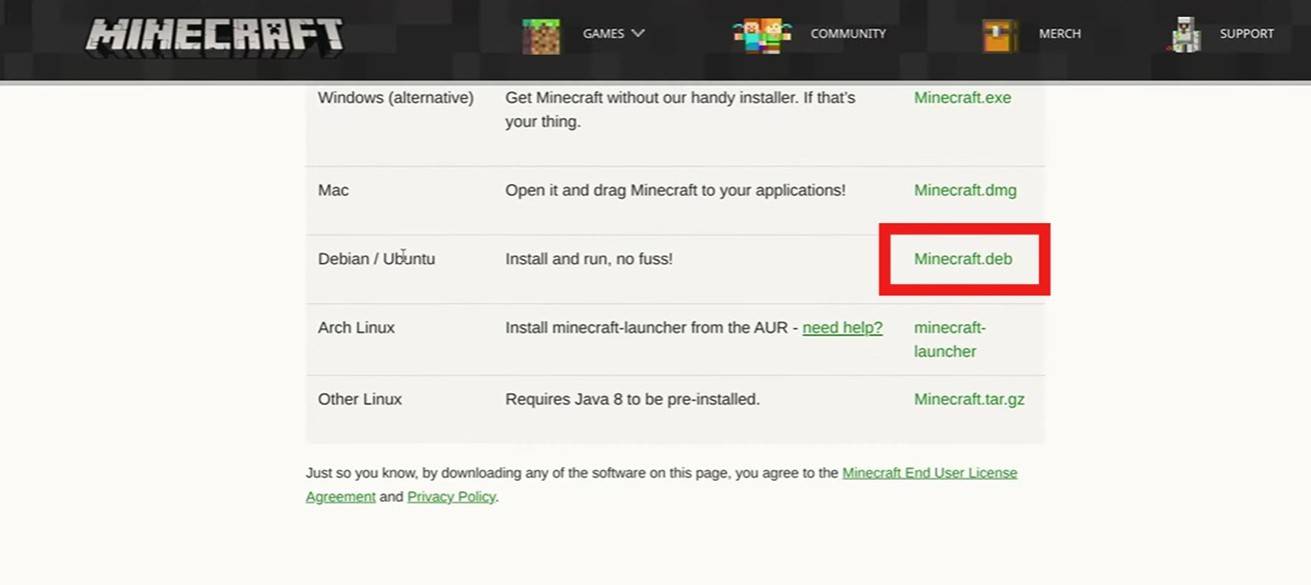 Image: youtube.com
Image: youtube.com
-
 Money Mammals ® Needs vs WantsMeet Joe the Monkey, a curious character from The Money Mammals, who's on a mission to understand the difference between needs and wants. This distinction is crucial for pre- and early elementary schoolchildren, as it forms the foundation of becoming money-smart kids. Needs are essential for surviva
Money Mammals ® Needs vs WantsMeet Joe the Monkey, a curious character from The Money Mammals, who's on a mission to understand the difference between needs and wants. This distinction is crucial for pre- and early elementary schoolchildren, as it forms the foundation of becoming money-smart kids. Needs are essential for surviva -
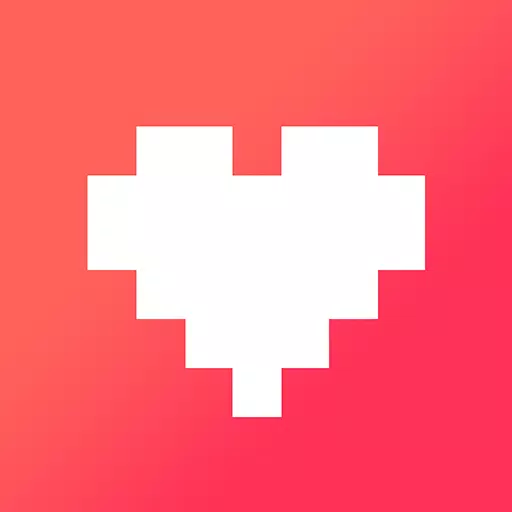 PixilartDiscover the joy of pixel drawing and connect with a vibrant community at Pixilart, a platform designed for art lovers of all skill levels. With Pixilart, you can unleash your creativity and craft stunning pixel art wherever you are. Join a thriving community of passionate pixel art enthusiasts, whe
PixilartDiscover the joy of pixel drawing and connect with a vibrant community at Pixilart, a platform designed for art lovers of all skill levels. With Pixilart, you can unleash your creativity and craft stunning pixel art wherever you are. Join a thriving community of passionate pixel art enthusiasts, whe -
 AI Photo EditorWelcome to Collage Style - Collage Maker, your ultimate tool for transforming ordinary photos into extraordinary visual masterpieces. With an array of powerful features, including collage templates, canvas customization, and collage classic options, this app is designed to help you create stunning c
AI Photo EditorWelcome to Collage Style - Collage Maker, your ultimate tool for transforming ordinary photos into extraordinary visual masterpieces. With an array of powerful features, including collage templates, canvas customization, and collage classic options, this app is designed to help you create stunning c -
 Quotes On Pic - Quote CreatorGet your daily dose of motivation with our quotes creator app!Everyday Motivation Daily Quotes is your go-to source for a vast collection of inspirational quotes to keep you energized and focused as you navigate life's challenges. Our app is designed to ignite your passion and guide your journey wit
Quotes On Pic - Quote CreatorGet your daily dose of motivation with our quotes creator app!Everyday Motivation Daily Quotes is your go-to source for a vast collection of inspirational quotes to keep you energized and focused as you navigate life's challenges. Our app is designed to ignite your passion and guide your journey wit -
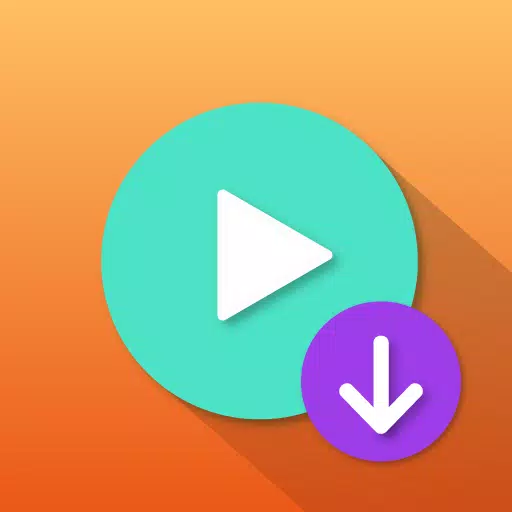 Lj Video Downloader (m3u8,mp4)Introducing the Lj Video Downloader, your go-to solution for extracting and downloading m3u8, mp4, and mpd videos from various websites. This powerful tool converts these videos into .mp4 files, ensuring you can enjoy them offline with ease. Whether you're looking to save your favorite clips or need
Lj Video Downloader (m3u8,mp4)Introducing the Lj Video Downloader, your go-to solution for extracting and downloading m3u8, mp4, and mpd videos from various websites. This powerful tool converts these videos into .mp4 files, ensuring you can enjoy them offline with ease. Whether you're looking to save your favorite clips or need -
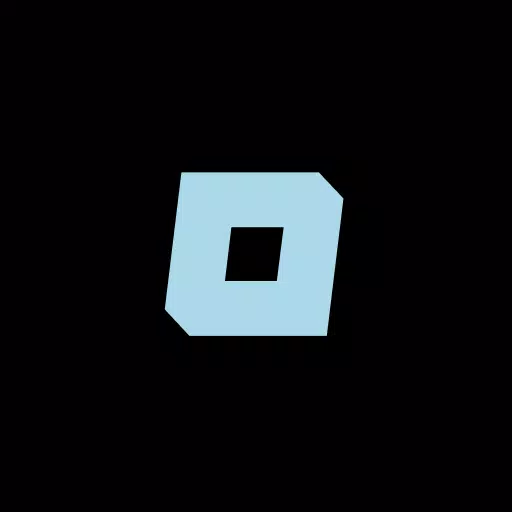 HolstDigital art is transforming urban landscapes, turning everyday environments into dynamic exhibition spaces. Holst is at the forefront of this revolution, providing a platform where digital art can be displayed in the real world. From towering buildings and quaint houses to bustling streets and histo
HolstDigital art is transforming urban landscapes, turning everyday environments into dynamic exhibition spaces. Holst is at the forefront of this revolution, providing a platform where digital art can be displayed in the real world. From towering buildings and quaint houses to bustling streets and histo




