First Minecraft Account: A Desperate Dive into the Depths

Even after all these years, Minecraft continues to reign supreme among sandbox games, captivating players with its endless journeys, dynamic world generation, and robust multiplayer mode. The game's vast canvas offers limitless possibilities for creativity. Let's dive into the first steps you need to take to start your adventure in this iconic game.
Table of Contents
- Creating a Minecraft Account
- How to Start Your Journey
- PC (Windows, macOS, Linux)
- Xbox and PlayStation
- Mobile Devices (iOS, Android)
- How to Exit Minecraft
Creating a Minecraft Account
To embark on your Minecraft adventure, you'll first need to create a Microsoft account, which is essential for logging into the game. Begin by opening your preferred web browser and navigating to the official Minecraft website. Look for the "Sign In" button located in the top right corner of the homepage and click on it. This action will prompt an authorization window where you'll need to choose the option to create a new account.
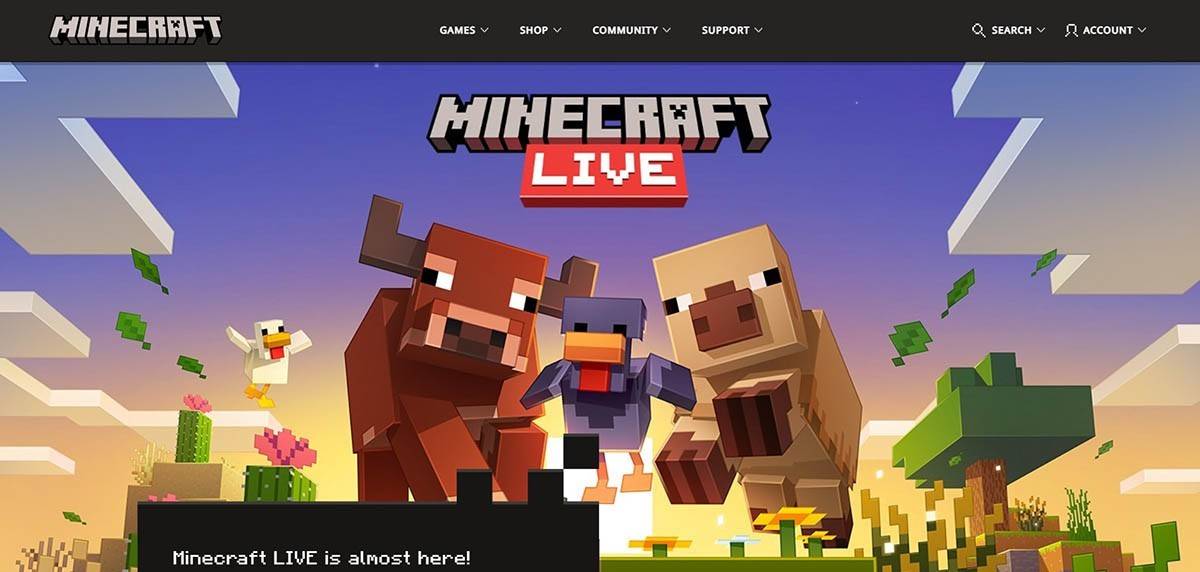 Image: minecraft.net
Image: minecraft.net
Next, enter your email address and devise a strong password for your Minecraft account. You'll also need to come up with a unique username; if your first choice is already taken, don't fret—the system will offer you alternative suggestions.
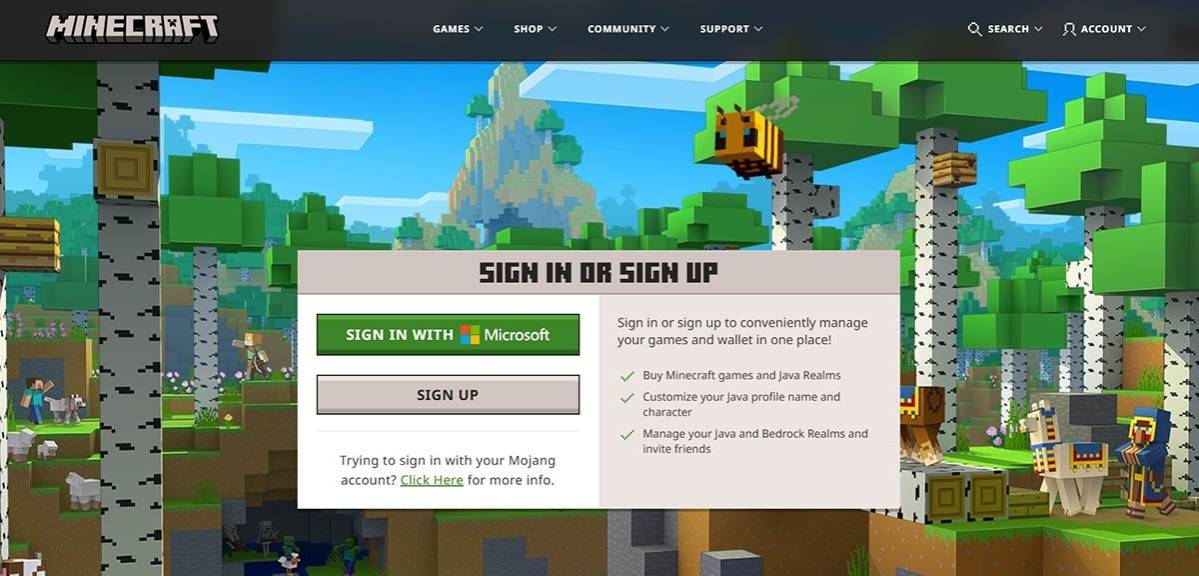 Image: minecraft.net
Image: minecraft.net
After setting up your account, you'll need to verify your email address. Check your inbox for a confirmation code and enter it as prompted. If you don't see the email, take a peek in your "Spam" folder. Once your email is verified, your profile will be created and linked to your Microsoft account. If you haven't yet purchased the game, you can do so now by selecting your preferred version from the store on the website and following the checkout process.
How to Start Your Journey
PC (Windows, macOS, Linux)
For PC players, Minecraft offers two main versions: Java Edition and Bedrock Edition. Java Edition is compatible with Windows, macOS, and Linux and can be downloaded from the official Minecraft website. After installation, launch the Minecraft launcher, log in using your Microsoft or Mojang account, and select the game version you wish to play.
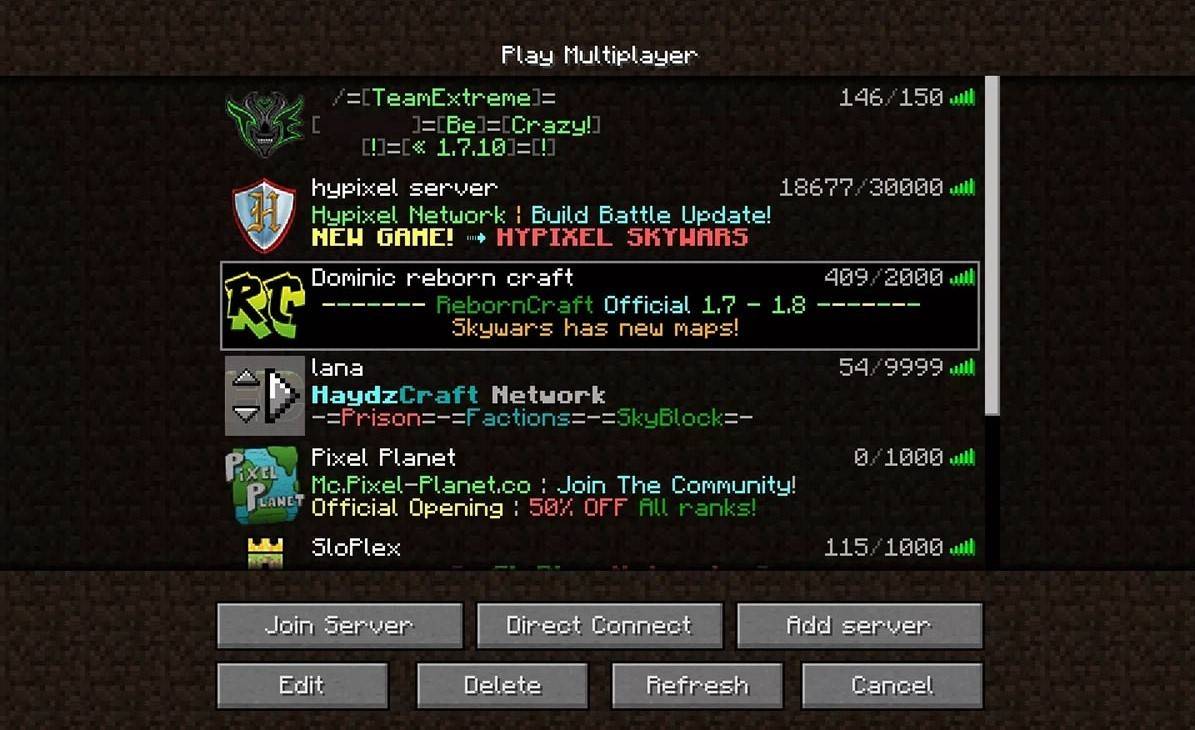 Image: aiophotoz.com
Image: aiophotoz.com
Upon your first launch, you'll encounter an authorization window. Enter your Microsoft account credentials to log in. If you're looking to play solo, click the "Create New World" button. This will bring up the world settings menu where you can choose your preferred game mode—opt for "Survival" for a traditional challenge or "Creative" for boundless resources.
For those interested in multiplayer, navigate to the "Play" section in the main menu and click on the "Servers" tab. Here, you can join public servers or enter the IP address of a private server if you've received an invitation. To play with friends in the same world, create or load a world, then access the settings to enable multiplayer.
Xbox and PlayStation
Minecraft on Xbox consoles, including Xbox 360, Xbox One, and Xbox Series X/S, is accessed through the Microsoft Store. After downloading and installing the game, you can launch Minecraft directly from your console's home screen. Logging in with your Microsoft account ensures that your achievements and purchases are synced across devices.
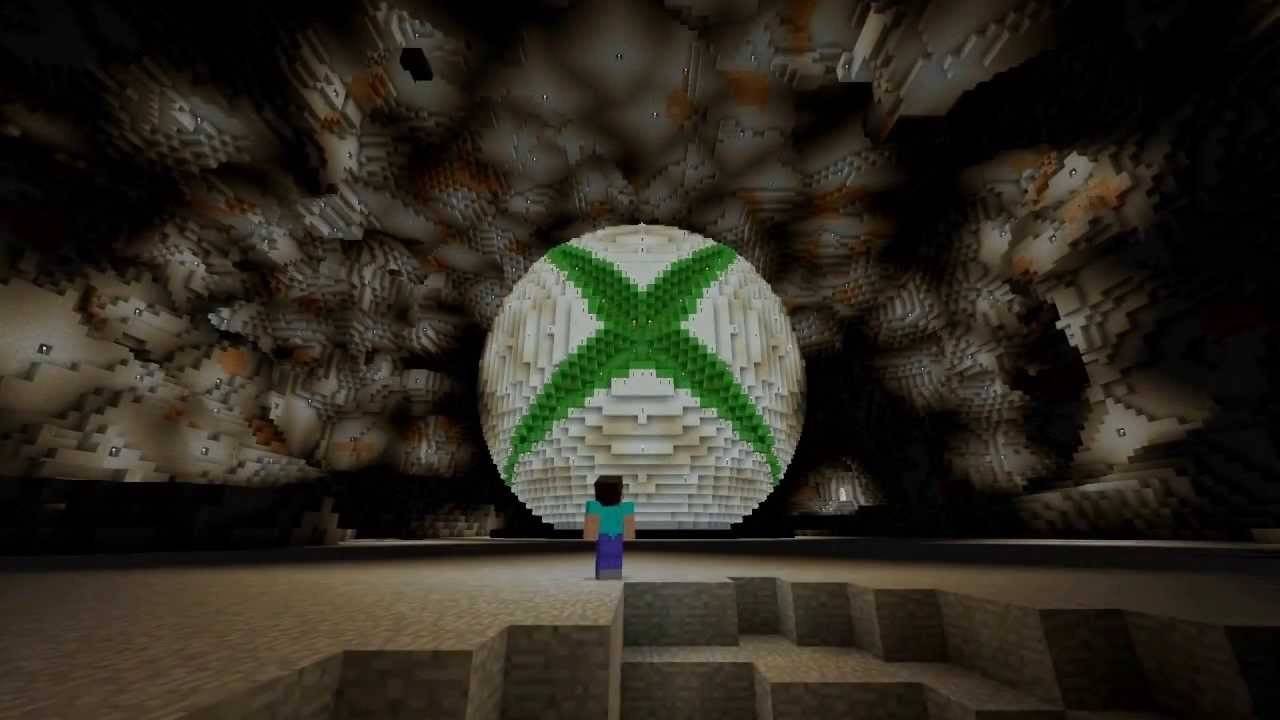 Image: youtube.com
Image: youtube.com
On PlayStation, Minecraft is available for PlayStation 3, PlayStation 4, and PlayStation 5. You can purchase and download the game via the PlayStation Store. Launch the game from your console's home screen and log in with your Microsoft account to enable cross-platform play.
Mobile Devices (iOS, Android)
Minecraft can be purchased through the App Store for iOS and Google Play for Android. Once the app is installed, log in using your Microsoft account to access the game. The mobile version supports cross-platform play, allowing you to connect with players on other devices.
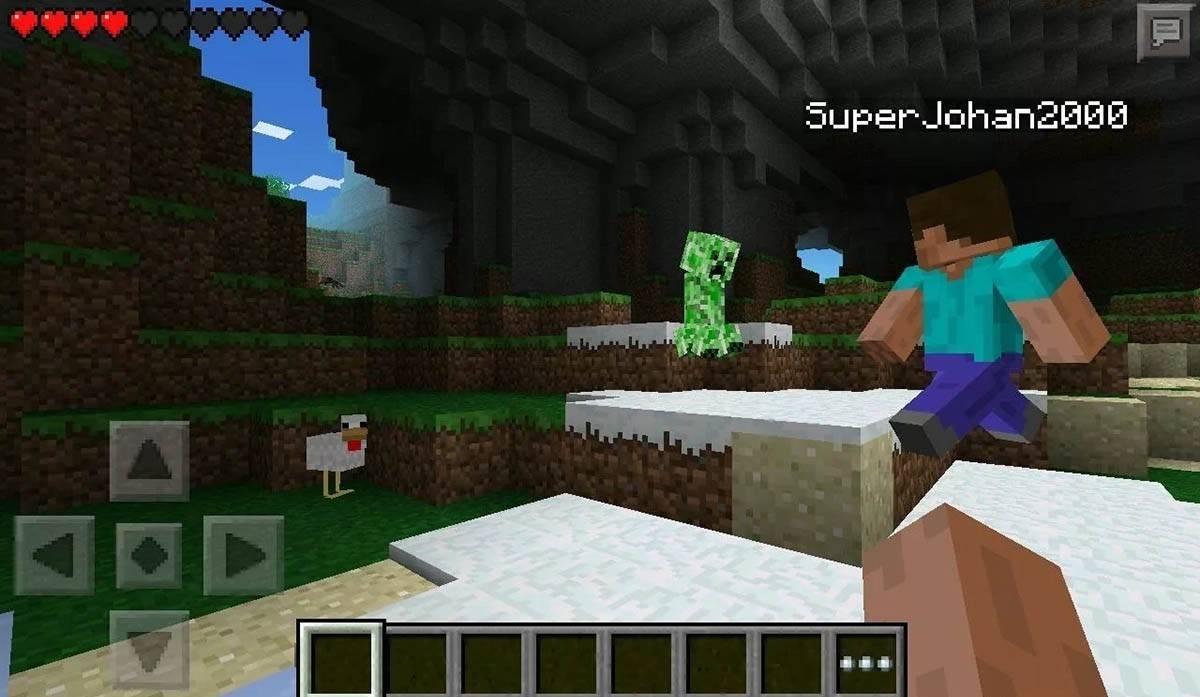 Image: storage.googleapis.com
Image: storage.googleapis.com
It's worth noting that Bedrock Edition enables cross-platform play across all mentioned devices, fostering a united gaming community. Conversely, Java Edition is exclusive to PCs and does not support cross-platform play.
The process of launching Minecraft varies by platform, but the availability of cross-platform play in Bedrock Edition ensures a seamless multiplayer experience across different devices.
How to Exit Minecraft
Exiting Minecraft is straightforward across all platforms. On a PC, press the Esc key to access the game menu, where you'll find the "Save and Quit" button. Click it to return to the main menu, and then close the program to fully exit the game.
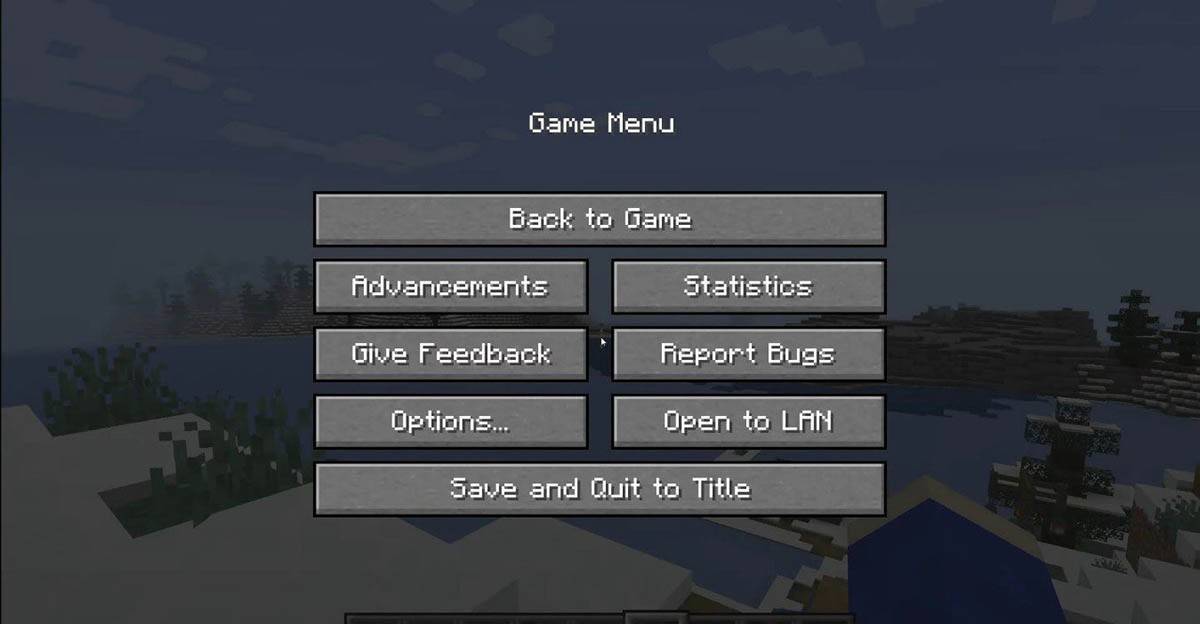 Image: tlauncher.org
Image: tlauncher.org
On consoles, access the pause menu with the appropriate gamepad button and select "Save and Quit" to end your session. To completely close the game, use your console's menu by pressing the "Home" button, selecting the game, and choosing the exit option.
For mobile devices, the "Save and Quit" button is also located in the game menu. To fully exit, close the app using your device's system menu. On Android, swipe up from the bottom of the screen and close Minecraft from the list of running apps. On iOS, double-press the "Home" button or swipe up to access the app switcher, then swipe up on Minecraft to close it.
Now that you're familiar with the basics, we wish you an incredible journey filled with exciting discoveries in the blocky world of Minecraft, whether you're playing solo or with friends across various devices.
-
 Faily RiderNO BRAKES? NO PROBLEM!Phil Faily's luck with cars has been nothing short of disastrous, but now he's taken to a Motorbike for his adventures! While exploring the scenic beauty of the Nevada desert, Phil's journey takes an unexpected turn as he's forced off the road, tumbling over a steep embankment
Faily RiderNO BRAKES? NO PROBLEM!Phil Faily's luck with cars has been nothing short of disastrous, but now he's taken to a Motorbike for his adventures! While exploring the scenic beauty of the Nevada desert, Phil's journey takes an unexpected turn as he's forced off the road, tumbling over a steep embankment -
 Beyblade X AppUnleash the power of your BEYBLADE X tops with the BEYBLADE X APP, where you can create, customize, and engage in thrilling battles. Accelerate into High Gear and dash towards victory using the innovative digital X-Celerator Rail. Take on friends from around the globe in exhilarating multiplayer onl
Beyblade X AppUnleash the power of your BEYBLADE X tops with the BEYBLADE X APP, where you can create, customize, and engage in thrilling battles. Accelerate into High Gear and dash towards victory using the innovative digital X-Celerator Rail. Take on friends from around the globe in exhilarating multiplayer onl -
 KontraReady for an adrenaline-pumping LAN party with your friends? Dive into the heart of a zombie apocalypse with Kontra, an exhilarating First Person Shooter (FPS) game that offers a multitude of thrilling game modes. Whether you're battling zombies in single player or teaming up for intense multiplayer
KontraReady for an adrenaline-pumping LAN party with your friends? Dive into the heart of a zombie apocalypse with Kontra, an exhilarating First Person Shooter (FPS) game that offers a multitude of thrilling game modes. Whether you're battling zombies in single player or teaming up for intense multiplayer -
 Bullet Echo India: Gun GameDive into the adrenaline-pumping world of **Bullet Echo India: Battle Royale**, the latest free-to-play top-down action shooter game from Krafton. It's time to activate your stealth mode and redefine action in this thrilling multiplayer PvP tactical game!**New 6.7.2 Update****Deathmatch Mode** - An
Bullet Echo India: Gun GameDive into the adrenaline-pumping world of **Bullet Echo India: Battle Royale**, the latest free-to-play top-down action shooter game from Krafton. It's time to activate your stealth mode and redefine action in this thrilling multiplayer PvP tactical game!**New 6.7.2 Update****Deathmatch Mode** - An -
 Ejen Ali: Agents' ArenaDive into the thrilling world of 3v3 MOBA action with Ejen Ali: Agents' Arena, the adrenaline-pumping Battle Arena from the creators of the mega-hit Ejen Ali: Emergency. Engage in intense multiplayer battles, where you and your friends can challenge and cooperate to outmaneuver your opponents. Domin
Ejen Ali: Agents' ArenaDive into the thrilling world of 3v3 MOBA action with Ejen Ali: Agents' Arena, the adrenaline-pumping Battle Arena from the creators of the mega-hit Ejen Ali: Emergency. Engage in intense multiplayer battles, where you and your friends can challenge and cooperate to outmaneuver your opponents. Domin -
 Gangs Wars: Pixel Shooter RPDive into the thrilling world of Gangs Wars: Pixel Shooter RP - an offline sandbox open world game that brings the excitement of Mafia wars right to your fingertips! This physics-based action game blends the best of open world games and pixel games, offering a side-splitting experience with its uniq
Gangs Wars: Pixel Shooter RPDive into the thrilling world of Gangs Wars: Pixel Shooter RP - an offline sandbox open world game that brings the excitement of Mafia wars right to your fingertips! This physics-based action game blends the best of open world games and pixel games, offering a side-splitting experience with its uniq




